What I'm talking about is a flight simulator embedded within GE. Sounds awesome, doesn't it? If the thought amazes you as much as it did me, then might have run off and tried it for yourself. But there's a problem. Remember what I said above - it's a hidden feature!
- First of all you'll have to install the latest version of GE.
- Once you've started it all up, then all you have to do is hit Ctrl+Alt+A (if you're running OS X it's Command+Option+A; some people have reported that Ctrl+A or Ctrl+Windows+A work when the standard Ctrl+Alt+A does not).
- You must be in Earth mode (i.e. not Sky mode) for this to work . If all goes as planned the following dialog should pop up:
As you can see from the screenshot there are only two aircraft to choose from at this stage. The F16 I find is much more enjoyable for a quick stint as it goes much faster than the SR22. Try both though as they're quite different flights. Then you get to pick a start position. The default option of Kathmandu runway gives you in the following scene:
You would press random keys for your plane to fly! So here are the controls:
- Speed (knots)
- Heading
- Bank angle
- Vertical speed (feet per minute)
- Exit flight simulator feature
- Throttle
- Rudder
- Aileron
- Elevator
- Flap and gear indicators
- Pitch angle (degrees)
- Altitude (feet above sea level)
To hide or display the HUD, press H.
If you are struggling to get into flight simulator mode then follow the instructions below to manually enable flight simulator. After enabling, go Tools -> Enter Flight Simulator.
Windows:
Download FlightSim.reg, double click on it and restart Google Earth.
If you are struggling to get into flight simulator mode then follow the instructions below to manually enable flight simulator. After enabling, go Tools -> Enter Flight Simulator.
Windows:
Download FlightSim.reg, double click on it and restart Google Earth.


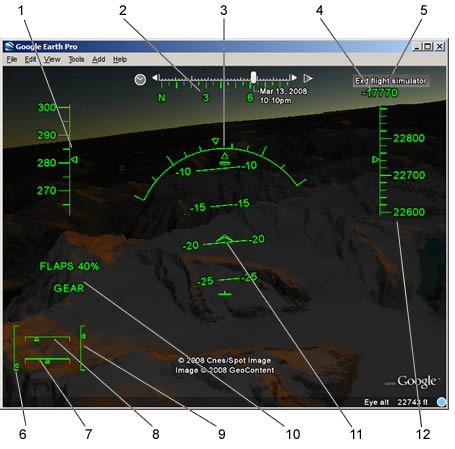



















0 comments
Name:
E-mail: